Google Coral EdgeTPU
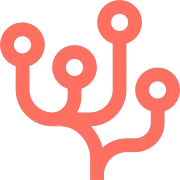
The Coral EdgeTPU provides fast, efficient, private and offline AI inferencing capabilities in multiple form factors, such as a USB accessory or a PCIe module.
The edgetpu component can also run on the CPU with compatible Tensorflow Lite models.
Configuration
Configuration example
Object detector
An object detector scans an image to identify multiple objects and their position.
Object detectors can be taxing on the system, so it is wise to combine it with a motion detector
Labels
Labels are used to tell Viseron what objects to look for and keep recordings of. The available labels depends on what detection model you are using.
The max/min width/height is used to filter out any unreasonably large/small objects to reduce false positives.
Objects can also be filtered out with the use of an optional mask.
label_path file.docker exec -it viseron cat /detectors/models/edgetpu/labels.txt
Zones
Zones are used to define areas in the cameras field of view where you want to
look for certain objects (labels).
Say you have a camera facing the sidewalk and have labels setup to
record the label person.
This would cause Viseron to start recording people who are walking past the
camera on the sidewalk. Not ideal.
To remedy this you define a zone which covers only the area that you are
actually interested in, excluding the sidewalk.
edgetpu:
object_detector:
cameras:
camera_one:
...
zones:
- name: sidewalk
coordinates:
- x: 522
y: 11
- x: 729
y: 275
- x: 333
y: 603
- x: 171
y: 97
labels:
- label: person
confidence: 0.8
trigger_event_recording: true
See Mask for how to get the coordinates for a zone.
Mask
Masks are used to exclude certain areas in the image from object detection. If a detected object has its lower portion inside of the mask it will be discarded.
The coordinates form a polygon around the masked area.
To easily generate coordinates you can use a tool like image-map.net.
Just upload an image from your camera, choose the Poly shape and start drawing your mask.
Then click Show me the code! and adapt it to the config format.
Coordinates coords="522,11,729,275,333,603,171,97" should be turned into this:
edgetpu:
object_detector:
cameras:
camera_one:
...
mask:
- coordinates:
- x: 522
y: 11
- x: 729
y: 275
- x: 333
y: 603
- x: 171
y: 97
Paste your coordinates here and press Get config to generate a config example
Pre-trained models
The included models are placed inside the /detectors/models/edgetpu folder.
There are three models:
- SSD MobileNet V2
- EfficientDet-Lite3
- SSDLite MobileDet
The default model is EfficientDet-Lite3 because it features higher precision than the others, with a slightly higher latency.
More information on these models, as well as more object detector models can be found on the coral.ai website
Image classification
Image classification runs as a post processor when a specific object is detected.
Image classification works by labeling and image with known objects and provide a score. Classifiers have more fine tuned models than object detectors typically have, which allows them to have more detailed detections.
The downside to this is that classifiers can only give one result, unlike object detectors who can detect multiple different objects in a frame.
But, if you combine the two you can achieve some cool results.
For instance, you could set up the object detector look for bird, and the image classifier with a model that is trained to recognize different birds.
Labels
Labels are used to tell Viseron when to run a post processor.
Any label configured under the object_detector for your camera can be added to the post processors labels section.
Only objects that are tracked by an object_detector can be sent to a post_processor.
The object also has to pass all of its filters (confidence, height, width etc).
Pre-trained models
The included model is MobileNet V3.
It is placed inside the /classifiers/models/edgetpu folder.
It was chosen because it has high accuracy and low latency.
More image classification models can be found on the coral.ai website
There you will also find information to help you understand if you might want to switch to another model.
Using multiple Coral EdgeTPU devices
If you have multiple Coral EdgeTPU devices, you can specify which devices to use by setting the device parameter in the configuration.
This example shows how to use two Coral EdgeTPU (one USB and one PCIe) devices with the object_detector component:
edgetpu:
object_detector:
device:
- usb
- pci
cameras:
camera_one:
fps: 1
labels:
- label: person
confidence: 0.8
- label: cat
confidence: 0.8
camera_two:
fps: 1
scan_on_motion_only: false
labels:
- label: dog
confidence: 0.8
trigger_event_recording: false
The load will then be balanced between the two devices.
Note that the model must be compatible with all device types used.
Troubleshooting
edgetpu, add the following to your config.yamllogger:
logs:
viseron.components.edgetpu: debug